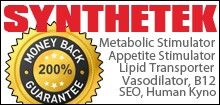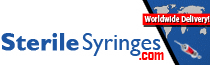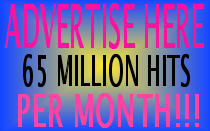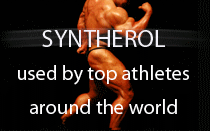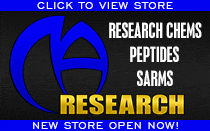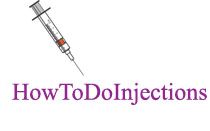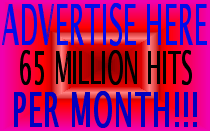- Joined
- Jun 5, 2002
- Messages
- 7,223
When you make a new post, you can add an image. An image can be either gif, jpe, jpeg, jpg, bmp, or psd format.
After making your message, scroll down to the {Additional Options} section. If you attach “one” image, it will be visible in that post. If you attach two or more images in a post, they will appear as links for the user to select if they want to view them.
Select the <Manage Attachments> button under {Attach Files}. A { Manage Attachments} window will open. Select the <Browse> button, then select your image that you want to upload, then select the <Upload> button.
The maximum file size that you can upload is 100kb, which is PLENTY large. You’ll get an error message if your file is too large in kilobytes (xx kb). Images taken with digital cameras can be EXTREMELY large in size – like megabytes (xx mb) in size.
Here’s what I do when someone sends me an image file that’s too large. I use Adobe Photoshop 6 and Ulead SmartSaver Pro. PaintShop Pro (shareware) will do much of what I’m describing as well as a host of other graphic programs.
1) I crop it so just the person is in the picture. Most of any picture contains other stuff and the idea is to post your pic not the landscape.
2) If the picture is physically too large, I reduce the size. I select <Constraint Proportions>, which will maintain the original “proportions” of the image – will not distort it. It depends on whether it’s a tall or wide pic as to what setting I’ll use. We’ve all seen HUGE pics that do not fit on the screen – need to scroll over to see the full image. For wide pics, I don’t go over 480 pixels wide (you don’t set the height as this is done automatically through Constraint Proportions). For tall pics, I generally don’t go over 480 pixels high (you don’t set the width as this is done automatically through Constraint Proportions).
3) I’ve found that the sharpest quality AND smallest size for pics is the jpeg format (.jpg, .jpeg or .jpe). If your image is in a format that is not acceptable to the board, you can usually do a <Save As> and change to jpeg format. Some of the other formats are VERY LARGE files.
4) The last step I do is optional, but I’m one of those crazy perfectionists. I use the {Optimizer} feature in SmartSaver Pro to further compress an image. I use {JPEG Q75 Progressive}, which is more than clear for online display. I can usually compress a file an additional 25 percent doing this.
Doing the steps I just outlined, I’ve NEVER had ANY image rejected on ANY board for being too large.
If I just thoroughly confused you, I apologize. If all else fails, you can e-mail an image to me at [email protected]. This is a secondary e-mail account and I don’t check it very often. If you send me anything to my hotmail account, send me a PM here and let me know that you sent it. If you also include what you want to say in the post, I’ll go ahead and just post it for you also.
If I’m not around, I’m pretty sure Mr. Huge will do the same for you.
After making your message, scroll down to the {Additional Options} section. If you attach “one” image, it will be visible in that post. If you attach two or more images in a post, they will appear as links for the user to select if they want to view them.
Select the <Manage Attachments> button under {Attach Files}. A { Manage Attachments} window will open. Select the <Browse> button, then select your image that you want to upload, then select the <Upload> button.
The maximum file size that you can upload is 100kb, which is PLENTY large. You’ll get an error message if your file is too large in kilobytes (xx kb). Images taken with digital cameras can be EXTREMELY large in size – like megabytes (xx mb) in size.
Here’s what I do when someone sends me an image file that’s too large. I use Adobe Photoshop 6 and Ulead SmartSaver Pro. PaintShop Pro (shareware) will do much of what I’m describing as well as a host of other graphic programs.
1) I crop it so just the person is in the picture. Most of any picture contains other stuff and the idea is to post your pic not the landscape.
2) If the picture is physically too large, I reduce the size. I select <Constraint Proportions>, which will maintain the original “proportions” of the image – will not distort it. It depends on whether it’s a tall or wide pic as to what setting I’ll use. We’ve all seen HUGE pics that do not fit on the screen – need to scroll over to see the full image. For wide pics, I don’t go over 480 pixels wide (you don’t set the height as this is done automatically through Constraint Proportions). For tall pics, I generally don’t go over 480 pixels high (you don’t set the width as this is done automatically through Constraint Proportions).
3) I’ve found that the sharpest quality AND smallest size for pics is the jpeg format (.jpg, .jpeg or .jpe). If your image is in a format that is not acceptable to the board, you can usually do a <Save As> and change to jpeg format. Some of the other formats are VERY LARGE files.
4) The last step I do is optional, but I’m one of those crazy perfectionists. I use the {Optimizer} feature in SmartSaver Pro to further compress an image. I use {JPEG Q75 Progressive}, which is more than clear for online display. I can usually compress a file an additional 25 percent doing this.
Doing the steps I just outlined, I’ve NEVER had ANY image rejected on ANY board for being too large.
If I just thoroughly confused you, I apologize. If all else fails, you can e-mail an image to me at [email protected]. This is a secondary e-mail account and I don’t check it very often. If you send me anything to my hotmail account, send me a PM here and let me know that you sent it. If you also include what you want to say in the post, I’ll go ahead and just post it for you also.
If I’m not around, I’m pretty sure Mr. Huge will do the same for you.